Learn How To Speed Up Windows 10 PC Here... (Master Guide)...

Methods to Speed up Windows 10
There might be several reasons why your computer is running slow, It might be because of viruses, adwares, registry issues, hard disk errors or some resource hungry programs. Here are some ways using which you can speed up your slow windows PC and boast it’s performance.
Disable Startup Programs
There are many programs which get automatically started when windows boot. This can slow down or hang your computer after start up. So by disabling some unwanted programs you can speed up things.
- Press ctrl + shift + esc on your keyboard to open task manager.
- Switch to the Startup Tab. Now you can see a list of program which get started while windows start.
- Now we need to disable programs which have low Startup Impact.
- Click the program which have low startup impact and click on disable.
- Now you can disable all the programs which have low startup impact.
Note –It’s not essential to disable only low start up impact programs. You can disable any program except your antivirus.
Delete Junk Files
Did you remember you brought a movie from your friend years ago and it’s still there on your computer eating lots of space. This happens with me every time, So just look for some old unwanted files and delete them permanently. You can also use CCleaner to remove junk files from your computer.
Delete Temp files
Tmp/Temporary files are the files created by programs on temporary basis to store data. Although these files are not deleted automatically by the creators so we need to delete them manually.
- Press windows + R key to open the run window.
- Now type %TEMP% and press enter. This will open the folder where all temp files are saved.
- Press ctrl + A and delete all the files. If some files are used by other programs then skip those files.
- Now restart your computer and you could see some improvement in your computer’s performance.
Disable Shadow, Animation Effects
Windows 7,8 and 10 comes with lots of fancy stuffs likes shadows and animations. Most of animations are useless and it can make your PC run slower. So here’s how to disable them.
- Right click computer/this PC and select properties.
- On the left hand side click on Advanced system settings.
- Under the Performance tab click on Settings.
- Now uncheck the following features and click Ok.
- If you want to totally boost your computers performance then select Adjust the best performance and click Ok.
- It might now look very appealing but it will definitely speed up windows 10 PC.
Enable Fast Startup of Windows
Windows 10 comes up with a feature called Fast Startup. This feature helps your PC to start up faster after shutdown. Here’s how to do it.
- Right click on start button and select control panel.
- In control panel click System and Security.
- Now click on Power options.
- On the left hand side click on “Choose what the power button do”.
- Now scroll at the bottom and under shutdown settings check Turn on fast startup.
- If it’s already checked then you can skip this method.
Uninstall Unwanted Programs
We usually install lots of programs on our computer. This results in slow down of your PC as these programs runs in background and consumes lots of memory (RAM). So open control panel and find the list on installed programs on your computer. Uninstall the programs which are no longer needed. Also stop using heavy antivirus suits as they usually consumes lots of memory.
Scan for Virus or Malwares
There might be chances that your PC is infected with viruses, adwares or malwares. So these malicious programs might run in background and slow down your computer. So perform a quick scan using your antivirus program or you can use windows defender which comes with windows 10. You can find windows defender by just searching for windows defender in start menu.
Scan Your Hard Drive for Errors
If your computer has some good specifications but still it freezes then it’s because of bad sectors present on your hard drive. So it’s recommended to scan your hard drive for errors. Here’s how to do it.
- Right click on C drive and select properties.
- Now switch to the Tools tab and under Error checking click check.
- Click on Scan drive and it will start scanning the drive.
- If the drive is in use then it will automatically schedule a disk scan on the next start up.
If you found some bad sectors and windows is unable to fix it then check out our guide to fix bad sectors on your hard drive.
Defragment Your Hard Drive
This is an essential maintenance task which is performed to rearrange fragmented data so that your hard drive works more efficiently. To defragment your hard drive we use an inbuilt tool called Disk Defragmenter. Follow the below guide to defragment your hard disk manually.
- Go to start, search for Disk Defragmenter and open it.
- Now you will get a list of all drives connected to your computer.
- Select C drive and further click on analyze. This will start analyzing your hard drive.
- Once it’s completed, if the current status of the drive is more than 10% then click on optimize. Otherwise there is no need to defragment the drive.
Clean Your Registry
Usually bad registry entries don’t slow down your PC. But sometimes cleaning your registry might work great. So it’s recommended to scan your computer for invalid registry entries. You don’t need to buy any PC cleaning tool as most of them are spam. You can use a free tool called CCleaner to clean your registry. Here’s how to do it.
- So first of all download and install CCleaner on your computer. Download CCleaner
- Once it’s installed on your PC open it.
- Now click on Registry tab and further select Scan for Issues.
- Once the scanning is completed click on Fix selected issues and it will delete all the invalid registry entries.
So these were few tips to speed up your windows 10 PC. Let me know which method worked best for you.....and Enjoy
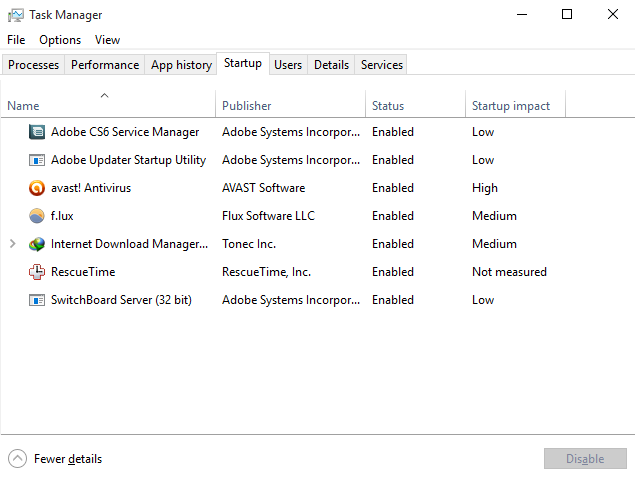
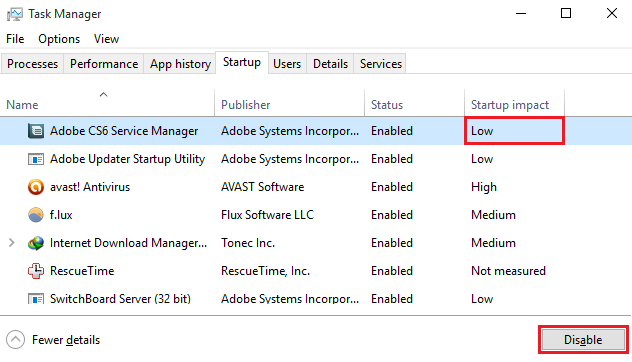
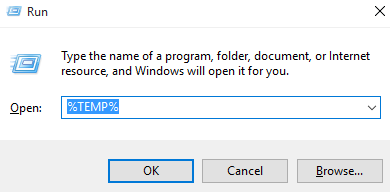
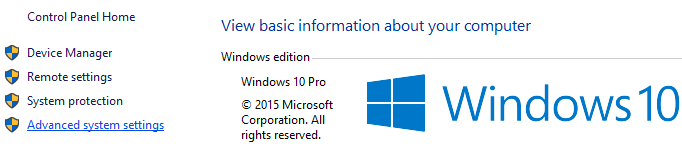
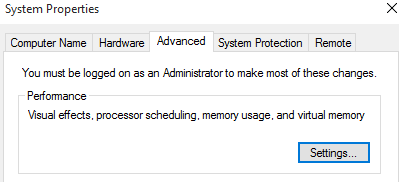
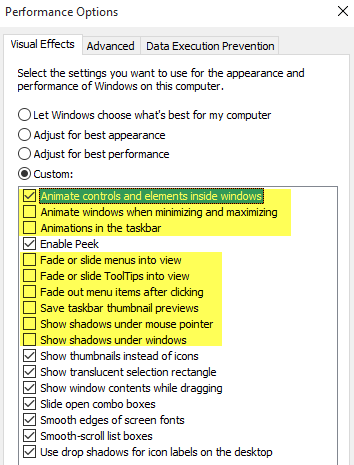
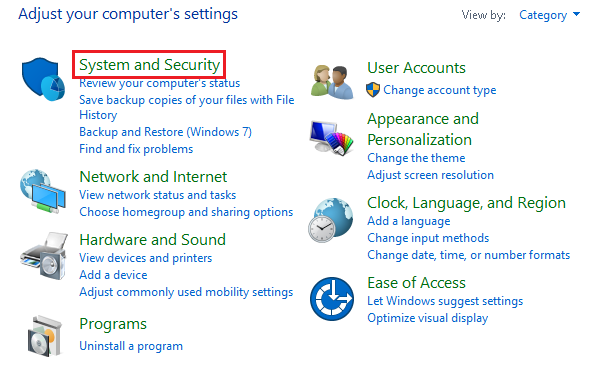
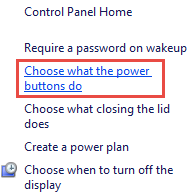
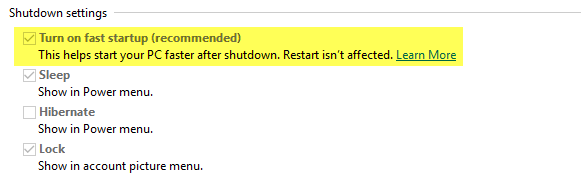
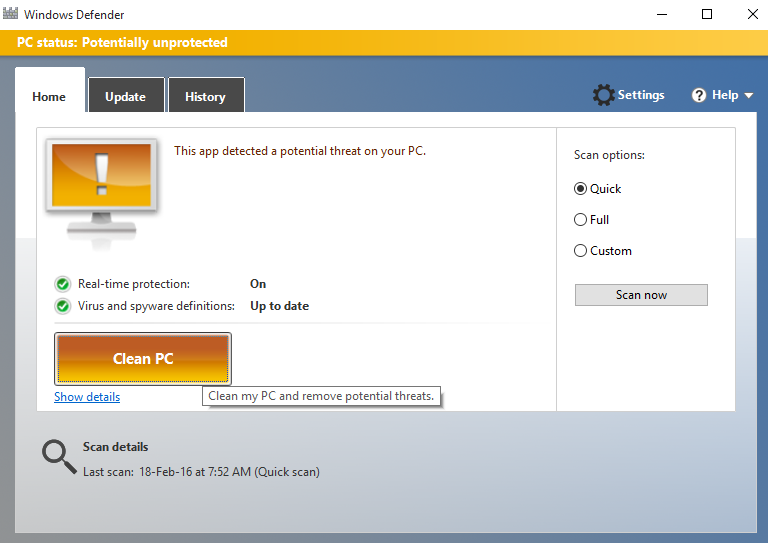
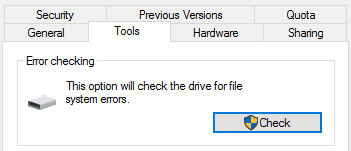
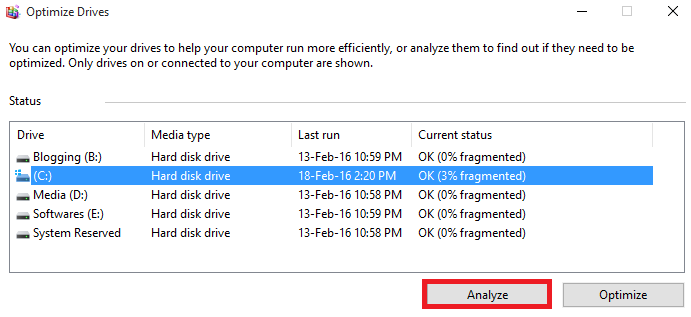
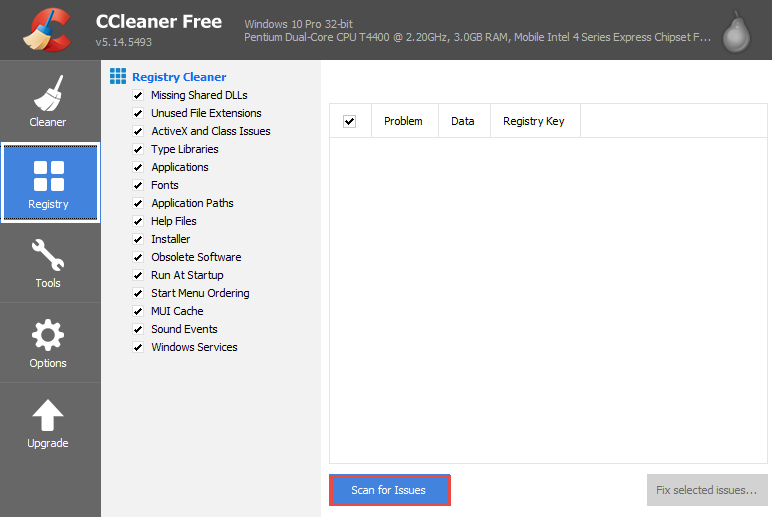
Nice...
ReplyDeleteSo to prevent the unwanted loss, we will suggest that you should use dusty-environment friendly PC cases that will help your PC in the long run. magnetic filters
ReplyDeleteWow, cool post. I'd like to write like this too - taking time and real hard work to make a great article... but I put things off too much and never seem to get started. Thanks though. Zebra Blinds
ReplyDelete